iNDS Emulator
Want to play popular Nintendo DS games like Pokémon, Mario Kart, Super Mario Bros., and Zelda, as well as other classic titles, on your iPhone or iPad for free? Then, Download and install iNDS Emulator – a powerful Nintendo DS emulator app for iOS 15 / 14 / 13 / 12 / 11 / 10 on your iPhone, iPad, or iPod touch. No jailbreak / Computer PC.
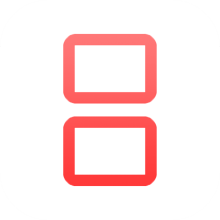
What is iNDS Emulator
iNDS Emulator is a powerful Nintendo DS console emulator app that was created and developed by William L Cobb and later improved by the iNDS Team. This excellent emulator app brings your favorite Nintendo DS game console experience directly to your iOS device.
iNDS is a derivation of previous popular Nintendo DS apps for iOS, like nds4ios and Nitrogen emulator, with many improvements and new features. This DS emulator runs many of the original Nintendo DS games with rich graphics and smooth gameplay.
The emulation speed depends on your iOS device model and firmware version. If you are using the latest iPhone or iPad models, you will get excellent gaming performance. However, older devices like iPod touch 4, iPad 1, and iPhone 3GS may experience slower speed due to hardware limitations.
The INDS emulator doesn’t require BIOS files to run games, but it needs ROM files because the app comes without any games included. So, Add your favorite Nintendo DS game ROM files to the emulator and start playing Games for free.
iNDS Emulator Features:
- It Supports multiple Nintendo DS game formats and ROM files.
- High-speed game emulation with rich graphics quality.
- Save state support lets you save your game progress at any time.
- External game controller support for a better gaming experience.
- Customizable game controller skins and button layouts.
- iCloud, Google Drive, and Dropbox sync support.
- iTunes file sharing for easy ROM installation.
- Real-time game controllers with vibration support.
- Frame skip controls for smooth gameplay.
- Sound control options – turn game audio on or off.
- Works with all recent iOS versions without jailbreak.
- Free to download and use on iPhone and iPad devices.
- Nice user interface and performs very fast.
- Regular updates and bug fixes from developers.
How to Download iNDS NDS Emulator on iPhone, iPad
iNDS Emulator is a powerful Nintendo DS gaming app that emulates all original Nintendo DS games with amazing graphics and high emulation speed. Compared to other DS emulators like NDS4iOS, Delta Emulator, and Happy Chick, Delta Emulator stands out with its unique features, including better game compatibility, faster loading times, advanced save states, and more customization options. However, this is a third-party emulator app, and it cannot be found on the official Apple App Store due to Apple’s terms and conditions. But in this guide, we provided a working.
How to Install INDS NDS Emulator iPA on iPhone/iPad – AltStore
First, download and install AltServer on your computer (Windows/Mac) from our Altstore Install Guide.
Now, download the required iNDS IPA file on iOS iPhone/iPad device.
Then, connect your iPhone or iPad device to your computer.
Similarly, open the AltServer on your computer and make sure it’s running in the background.
Open AltStore app and tap on the Add “+” button to add IPA files.
Browse through the internal download files and select IPA file.
Tap on select and then click OK.
Enter your Apple ID and passcode for app signing.
Wait for installation to complete, and Emulator will appear on the home screen.
That’s it, Guys. Now you can play NDS Console games on your device.
How to Sideload iNDS NDS Emulator on iPhone/iPad using Sideloadly Method
Step.1) Download and install Sideloadly iPA signing tool on your Windows or Mac computer from our Sideloadly Install guide.
Step.2) Connect your iPhone or iPad to the computer using a USB cable.
Step.3) Download iNDS Emulator IPA file on your computer.
Step.4) Open Sideloadly application on your computer.
Step.5) Drag and drop IPA file into Sideloadly window.
Step.6) Enter your Apple ID email and password for app signing.
Step.7) Click on “Start” button to begin sideloading process.
Step.8) Wait for installation to complete and check your device home screen.
Step.9) Go to Settings > General > Profile & Device Management.
Step.10) Find your Apple ID profile and tap “Trust” to verify the app.
Step.11) Finally, Launch NDS Emulator and start playing your favorite retro games.
Thanks’ for visiting iPA Apps
