GBA4iOS 2.1 GBA Emulator
looking to play popular Nintendo Game Boy Advance, Game Boy Color, and Game Boy games like Pokemon Ruby, Pokemon Sapphire, Super Mario, Fire Emblem, and more games on your non-jailbreak iPhone or iPad? Then Download & Install GBA4iOS 2.1 Game Boy Advance Emulator App for iOS 17 / 16 / 15 / 14 / 13.4 / 12.4 / 11.4 / 10 / 9 on iPhone X, iPhone, iPad and iPod touch device, No jailbreak / Computer PC.
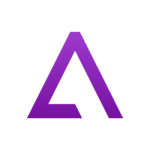
What is GBA4iOS 2.1 Game Boy Advance Emulator
GBA4iOS 2.1 is a powerful Nintendo Game Boy Advance console emulator app developed by popular iOS emulator developer Riley Testut for iOS platform users. This Advanced portable emulator app lets you play your favorite childhood classic Nintendo GBA, GBC, and GB games on your iPhone, iPad and iPod Touch device.
GBA4iOS uses advanced emulation technology to bring retro gaming experience to your iOS device with rich graphics and smooth performance. Moreover, This Game Boy Advance emulator doesn’t require any BIOS files to play games however it requires Game ROM files. Because GBA4iOS doesn’t included with any ROM files and you need to add required ROM images to the emulator app. However, You can use GBA4iOS built in browser to download your favorite ROM files for free.
The Emulation Speed and game performance mainly depends on your device speed and iOS version. GBA4iOS supports almost all original Game Boy Advance, Game Boy Color, and Game Boy games with high-speed emulation and rich graphics but performance depends on the device specifications.
Compared to other iOS emulators like Delta Emulator, Happy Chick, and NDS4iOS, it has unique features like save state support, cheat codes, external game controller compatibility, custom controller skins, and cloud sync support.
GBA4iOS 2.1 Emulator Features:
- GBA4iOS supports classic Nintendo Game Boy Advance, Game Boy Color, and Game Boy games in single App.
- Auto save state support for easy game progress saving.
- Cheat codes support for Pokemon games and other titles.
- External game controller support for better gaming experience.
- Custom controller skins and button mapping options.
- High-speed game emulation with stereo sound support.
- Rich graphics and smooth gameplay performance.
- iCloud, Dropbox, and Google Drive sync support.
- Compatible with all iOS versions and devices.
- No jailbreak required for installation.
- Supports multiple ROM file formats including .gba, .gbc, .gb, and .zip.
- Real-time game controllers with vibration support.
- Clean user interface and fast performance.
- Regular updates with bug fixes and new features.
Sideload & Install GBA4iOS 2.1 GBA Emulator iPA on iPhone/iPad – AltStore
Step.1) First, download and install AltServer on your computer (Windows/Mac) from our Altstore Install Guide.
Step.2) Now, download the required GBA4iOS IPA file on iOS iPhone/iPad device.
Step.3) Then, connect your iPhone or iPad device to your computer.
Step.4) Similarly, open the AltServer on your computer and make sure it’s running in the background.
Step.5) Open AltStore app and tap on the Add “+” button to add IPA files.
Step.6) Browse through the internal download files and select IPA file.
Step.7) Tap on select and then click OK.
Step.8) Enter your Apple ID and passcode for app signing.
Step.9) Wait for installation to complete, and Emulator will appear on the home screen.
Step.10) That’s it, Guys. Now you can play GBA Console games on your device.
How to Install GBA4iOS 2.1 GBA Emulator iPA on iPhone, iPad
Step.1) At first, Tap on the GBA4iOS 2.1 Emulator App icon or tap on Game Boy Advance Emulator Download to get the emulator app on your iOS device.
Step.2) On the next screen, Click on “Open option from that “iTunes” pop-up message box.
Step.3) Now Tap on the install option from installation pop-up windows.
Step.4) After that, go back to home screen and try to open the app.
Step.5) Now you will see a message like “Trust Riley Testut developer certificate” you can do that from below simple steps.
Go to Settings >>> Navigate to General >>> Profile & Device Management >>> Find the Riley Testut >>> Tap on TRUST from pop-up message.
Step.6) Finally, launch the GBA emulator app and play your childhood games on iPhone or iPad for free.
How to Add Game Boy Advance Game ROMs to GBA4iOS Emulator
You can download and Add the GBA, GBC, and GB game ROM files in multiple ways. Most of these methods work perfectly for adding your favorite Pokemon games and other classic titles to the emulator.
Add GBA ROMs to GBA4iOS Emulator using Built-in Safari Browser
GBA4iOS Emulator comes with Built-in Browser which helps you download Console Game ROMs directly to the Emulator App. Follow the below steps to download your favorite ROMs on your Emulator App.
- First of all, Open the GBA4iOS 2.1 GBA Emulator App.
- Now from top-right corner of the emulator tap on the search icon.
- Browse through the available GBA, GBC, and GB games list.
- Select your favorite game ROM file from the popular games collection list.
- Choose the game version you want to play then tap download option.
- After that, tap on save to start ROM file installation.
- When installation completed, simply tap the game to play.
Add GBA ROMs to GBA4iOS Emulator using Safari Browser
- Open the in-built Safari browser on your iPhone/iPad device.
- Search for trusted GBA ROM download sites.
- Download your favorite game ROM file (in .gba, .gbc, or .gb format).
- Once downloaded, tap on the ROM file.
- Select “Open in GBA4iOS” option from the sharing menu.
- The game will automatically load into your emulator library.
How to Use Save States and Cheat Codes in GBA4iOS
GBA4iOS 2.1 includes powerful save state support that lets you save your game progress at any point. You can save state the game by tap on the Menu button then tap “Save State” or “Load State” option. You can also create multiple save points and rename them for easy organization.
For cheat codes, especially useful for Pokemon games, tap the Menu button while playing and select “Cheats”. You can add Game Shark, Action Replay, and Code Breaker cheat codes. Popular Pokemon cheats include unlimited rare candies, master balls, and walk through walls codes.
How to Fix GBA4iOS App Untrusted Developer Error
- Open your iOS device Settings menu then navigate to General settings option.
- Go to Profile / Device Management section and find the emulator App.
- tap on Rilet Testut name and then again Tap on TRUST option from pop-up.
- That’s it, Now had back to home screen and launch the emulator app.
Thank’s for visiting iPA Apps store
